Create a new WCF Project
- Open Visual Studio 2017 with Admin priviledage
- File -> New -> Project
- In “Visual C#” -> “WCF”, select “WCF Service Library”
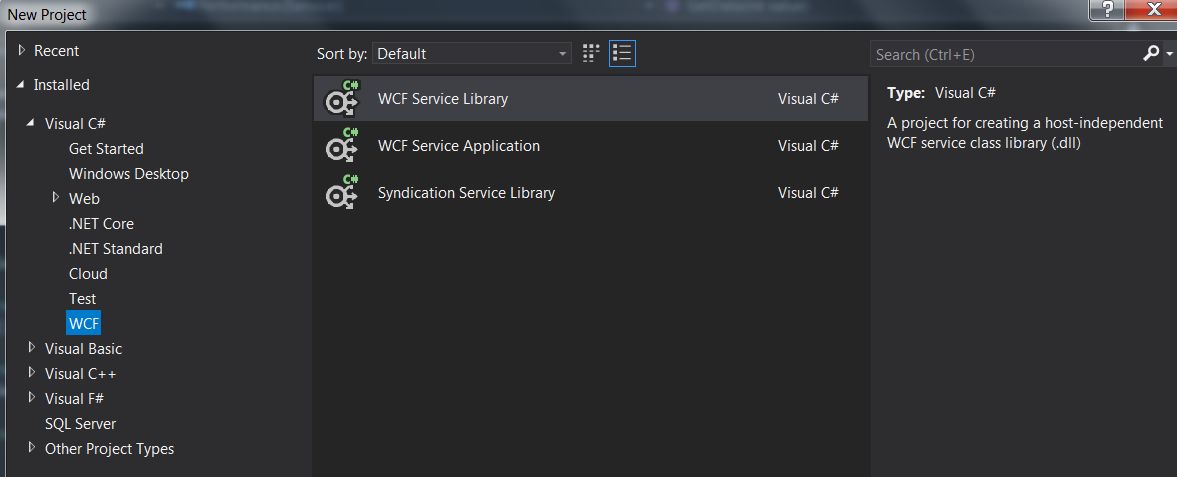
Host by IIS
- Right click on solution, select “Add” -> “New project”
- Select “Visual C#” -> “Web” -> “Previous Versions” -> “WCF Service”
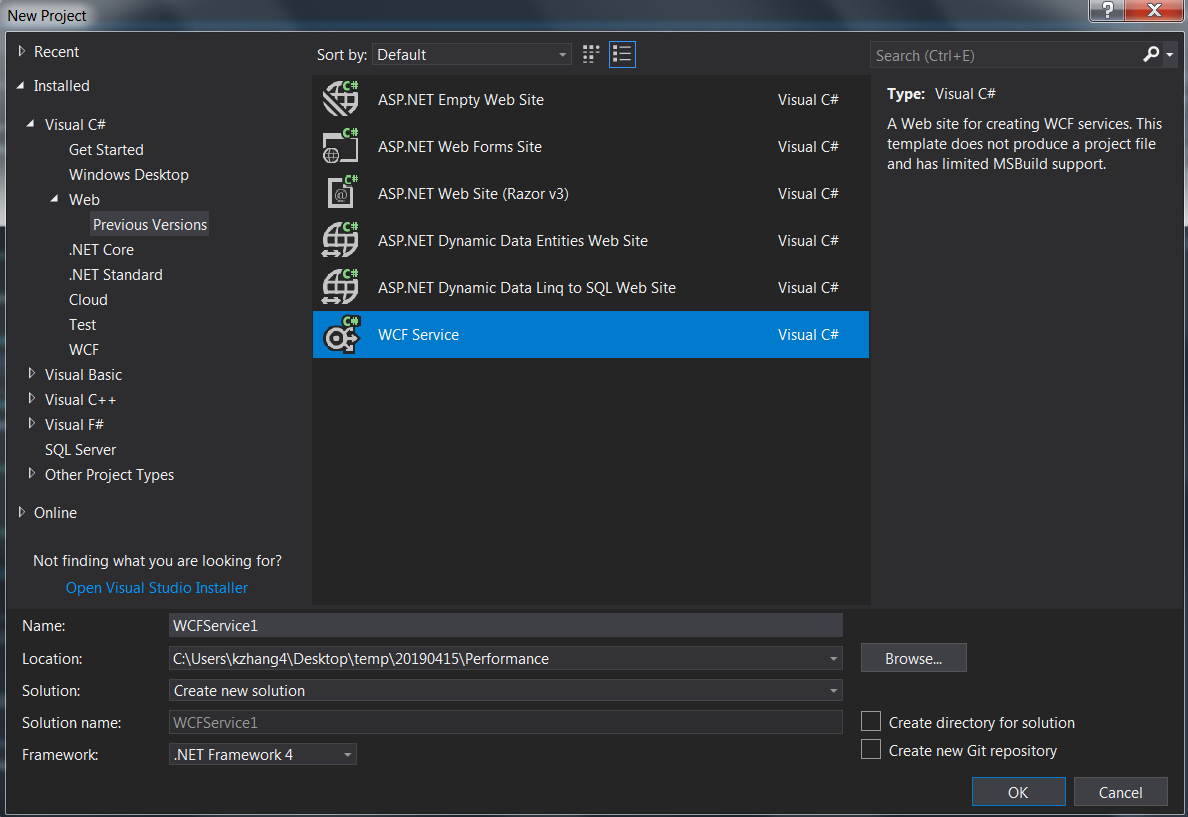
- Input project name and location, click “OK” button
- Delete “AppCode” and “AppData” folder
- Add WCF Service project in reference
- Modify svc file
- Add WCF configuration in Web.Config
Setup IIS
- Create a new application pool
- Create new application under “Sites” -> “Default web site”
- Modify folder access if you meet access deny issue.